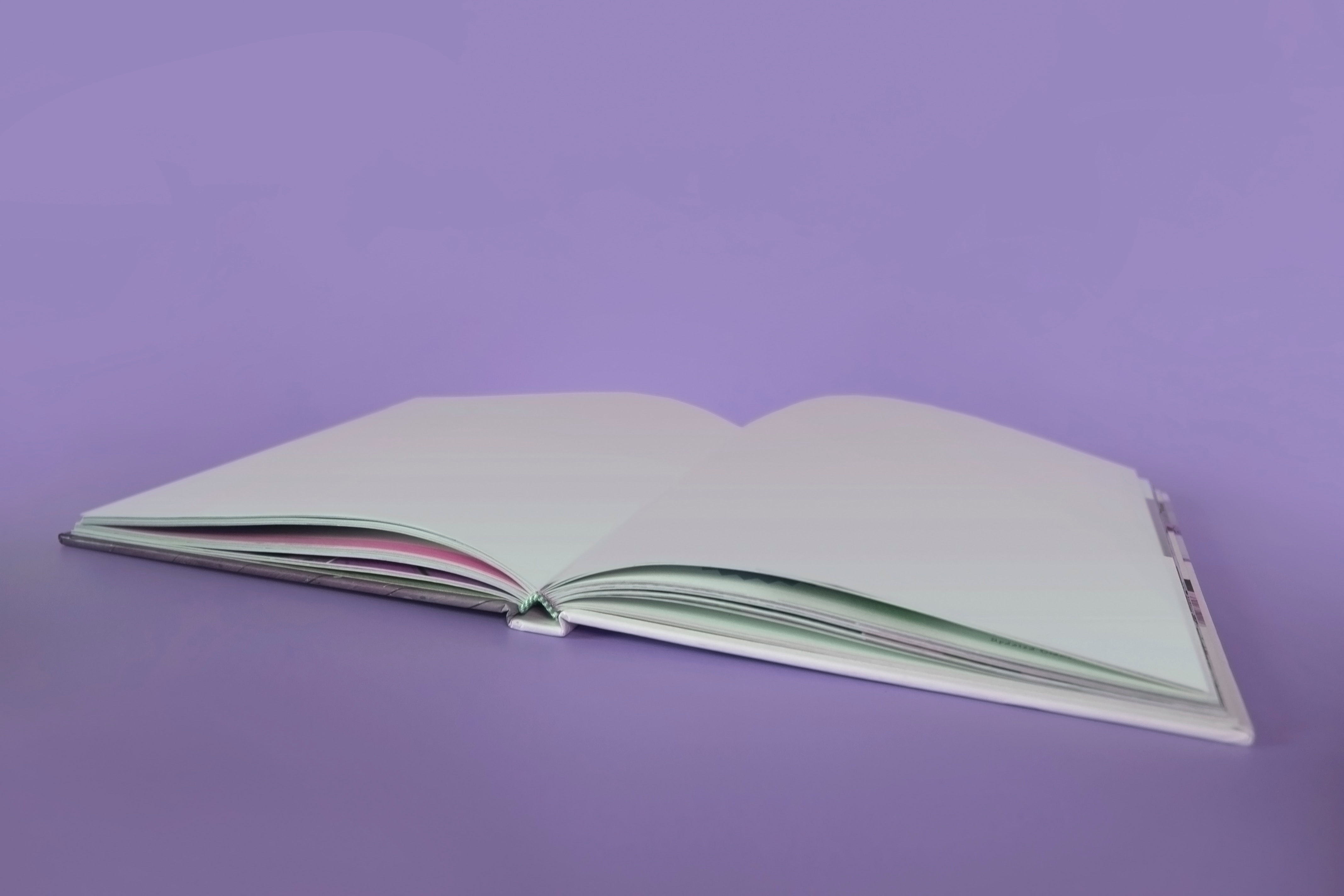Today is the day! If you’ve been following all of the steps in my self-publishing series, then you’re ready to upload & publish your book on Amazon KDP. This post is all about the uploading process and by the end of it you will have a published book! If you’re not quite ready, visit some of my previous posts. For questions on formatting your manuscript for upload, check out this post about eBooks or this one on paperbacks and hardcovers. If you don’t have a completed manuscript, you may be interested in one of the previous posts on writing & editing, deciding where to publish, building your manuscript, images & permissions, or creating a great book cover.
Amazon KDP Upload

To create a new book, click on the big, yellow +Create button on the front page of KDP. You’ll do this one time each for your eBook, paperback, and hardcover, if you choose to create all three.
KDP Basic Information
On the first tab, KDP asks you a few basic questions. Input your book’s primary language, title, subtitle, series information, edition number, author, contributors, a description that will appear on your Amazon sales page, audience and keywords.
Keywords stressed me out the most, honestly. I did a little bit of research on what to put here, but, I still feel like there’s a lot of room to optimize. I ended up looking up some keywords associated with books in my genre and trying to choose what I thought was best.
Manuscript & Cover Files
On the second tab, you’ll upload the manuscript file you’ve already created and your cover file. There’s also a new question on this tab that didn’t exist when I published my book: it asks whether you have AI-generated content.
Once you’ve uploaded both files, you have the chance to preview your book in the Kindle Previewer. The previewer will point out any issues with spelling, margins, images, etc which you’ll be able to fix before you click the publish button.
At the very bottom of this second tab, it asks for your ISBN and Publisher. Amazon will be happy to give you a free ISBN, but you’ll only be able to publish with that ISBN on Amazon. I feel that it’s best for you to buy your own ISBNs through Bowker, just in case you want to publish elsewhere in the future. If you’re self-publishing, your publisher can be anything you want. I invented a publisher called Amber Field Publishing and all of my future books will be published through this outstanding organization in the future.
Amazon KDP Pricing & Royalties
The final tab is where you’ll set a price and determine your royalties. There is a lot that goes into your book pricing and royalties decision, so I’m going to lean heavily on a couple of other resources here.
eBook Royalties
For eBooks, there are two royalty schemes on KDP: 35% or 70%. You can use this royalty calculator to play around with pricing and royalties before you fill in your choices. Why would you ever choose the 35% royalty option over the 70% royalty option, you ask? Well, with the 70% rate, you’ll need to follow a bunch of rules. For one, you won’t get 70% in all territories. You must also price your book between $2.99 and $9.99 and allow readers to lend your book. There are a few other rules outlined here. Check out this article for a much more straight-forward overview of the different royalty schemes.

You’ll also need to decide whether your eBook will be part of Kindle Select. This allows your book to appear in the free Kindle Unlimited library. Anyone with a membership can read your book for free and you are paid based on how many pages they read, which could be great for discoverability, but could also mean less money if people are abandoning your book halfway through. You also gain access to run promotions once every 90 days. The big thing to keep in mind is that your eBook cannot be part of Kindle Select if you are selling it anywhere besides Amazon. This is the big reason I decided not to join Kindle Select.
Paperback & Hardcover Royalties
With paperback and hardcover books, you get a set 60% royalty rate. For Paperback books only, you can choose Expanded Distribution, which means your book is available via wholesale for bookstores and libraries, but you’ll get 40% instead of 60%. I did a lot of research on this originally and found that Amazon’s Expanded Distribution is not as good as Ingram Spark’s distribution channels. A lot of bookstores won’t buy from Amazon since they are a direct competitor, so, if you want to see your book in bookstores and libraries, you’d be far better off buying your own ISBN and publishing on both Amazon and Ingram Spark (which you can absolutely do). I am right in the middle of publishing on Ingram Spark right now, so there is likely a future article coming on that process.
Publish Your Book
Once you are done setting your price, you just need to agree to Amazon’s Terms & Conditions and then you’ll press PUBLISH. Yay!! It may take 72 hours to see your book online. During those 72 hours, there is a final human review before it will become available for sale. Even if everything looks good to you in the previewer, they may find items that you need to fix. This happened to me for the hardcover copy. My paperback and hardcover manuscripts were exactly the same, but the hardcover got held up in the final preview process due to an image this person wanted to have larger text, whereas the paperback was immediately published. There was nothing I could do except enlarge the image, so my hardcover copy is slightly different than my paperback. Oh well.
Celebrate!
Now is a great time to throw a launch party and do a bunch of fun promotional activities. It’s amazing how much support and love you’ll receive just from your own network. After all, you’ve earned it! So few people actually make it to the finish line and see their book in print. CONGRATULATIONS!! You should feel very, very proud.
Next week, we’ll talk a bit about book promotion. Let me know in the comments if you have any questions. I will be sure to answer them here and update this article!